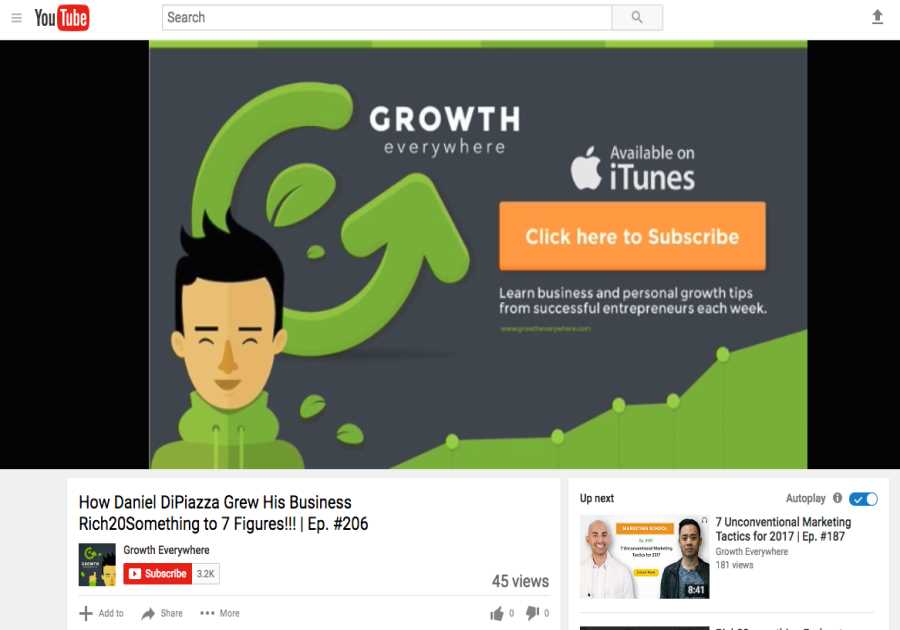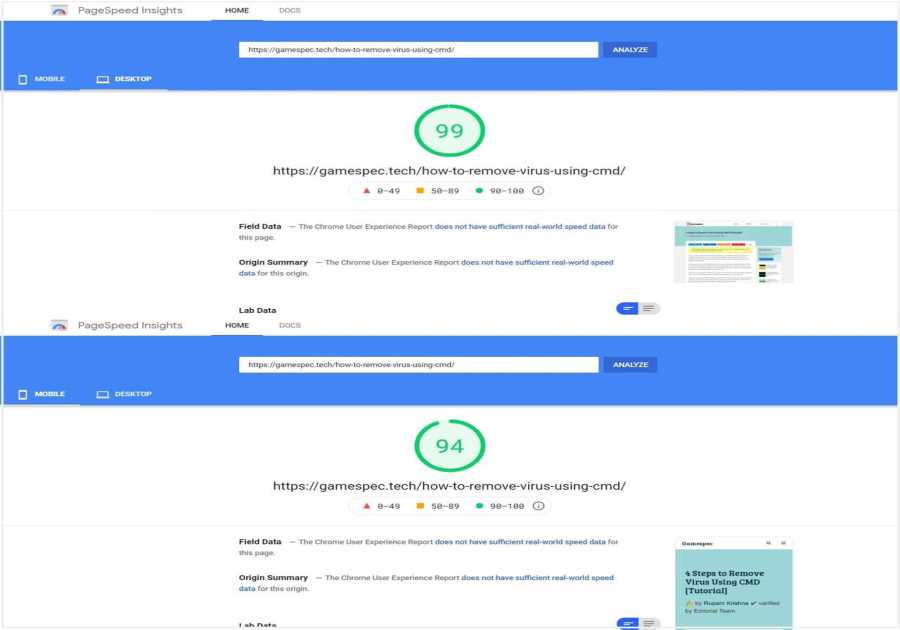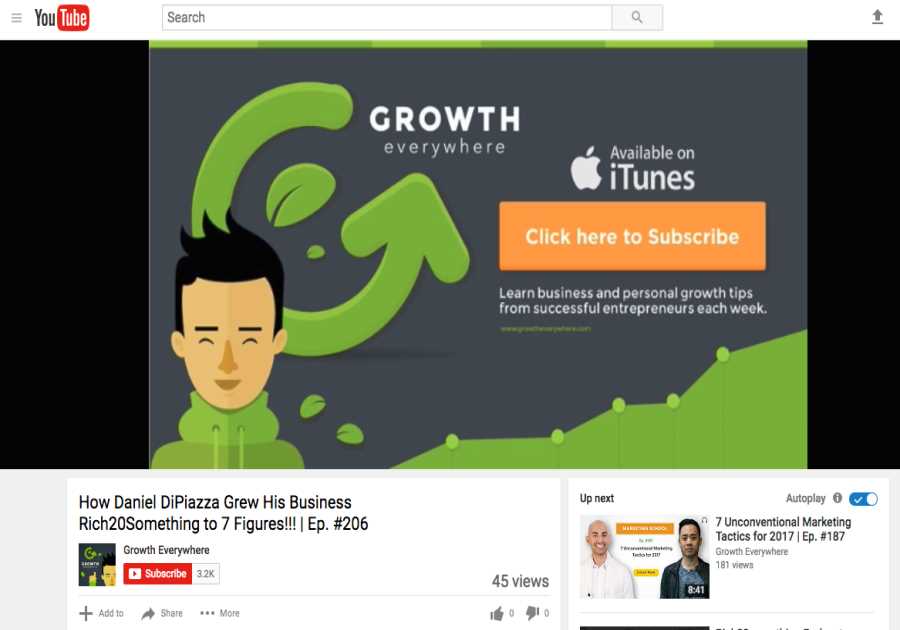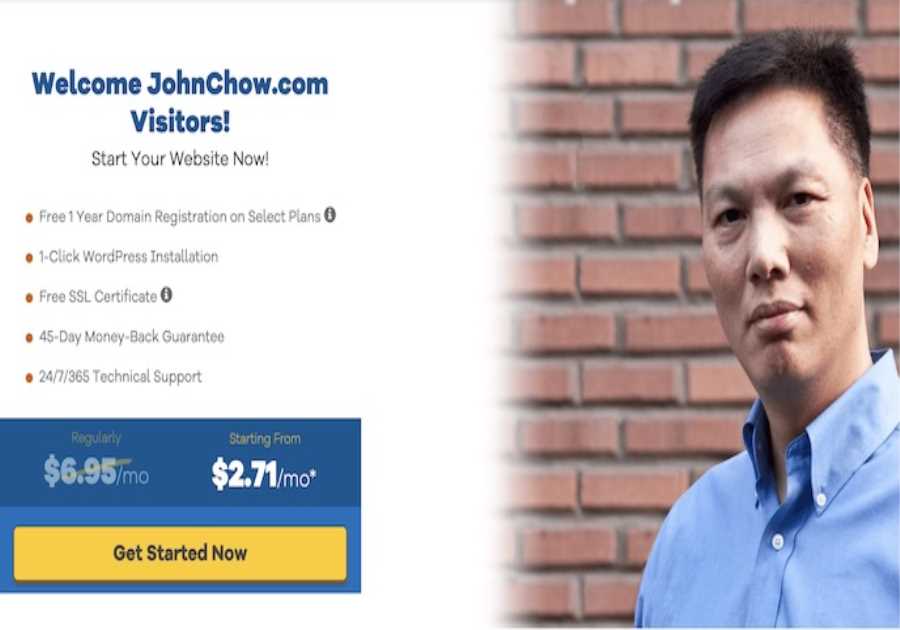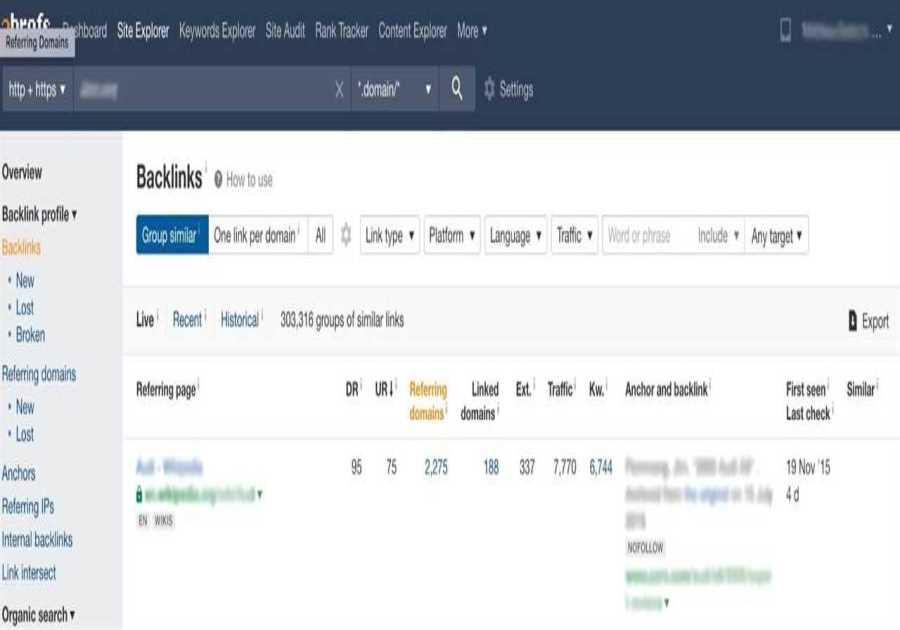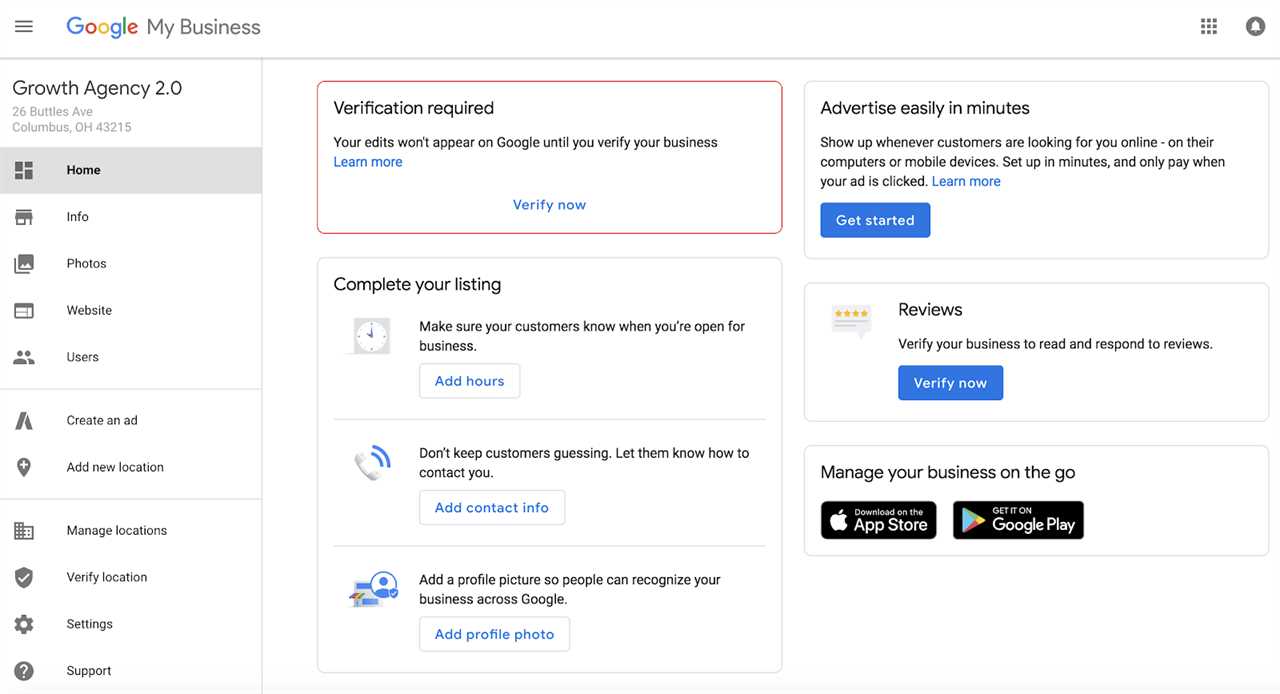

One of the simplest ways to gain traffic and customers is claiming and optimizing your Google My Business (GMB) listing. Google My Business (GMB), is a listing of your business’ operating information, reviews, posts, and so much more.
To that end, there are a few things you should consider before diving into how to claim your business on Google.
For example:
What are your customers finding when they search for your business online?If they need to know your phone number, how quickly can they access it?If they want to know if you have parking available, how will they find out?You need to make sure this information is available to consumers before they even reach your website.
Although most of this information can likely be found on your website, Google My Business indexes the content you provide for consistency across Google Search and Maps (Google Local Guides can also review and edit your listings for consistency).
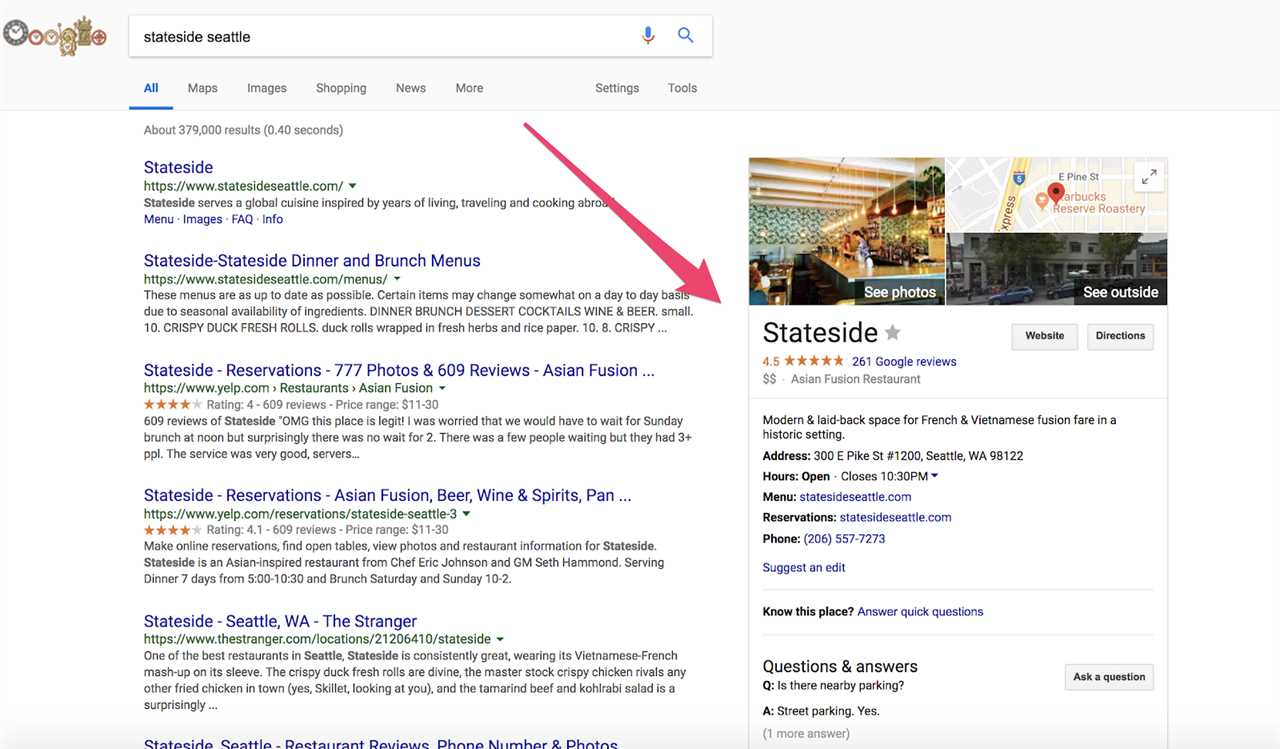
But it’s not just a place to find basic information about your business.
When used correctly, Google My Business is a powerful tool that can increase your revenue and provide valuable insights about your customers.
I’m going to explain its importance and how you can optimize it to generate more sales.
The Number One Mistake Business Owners Make with Google My Business
Let’s face it. Google dominates search.
According to Net Marketshare, approximately 80% of all searches happen on Google.

To put things into perspective, there are 3.5 billion searches per day.
The kicker? Most people don’t get past Google’s first page of search results.
A study examined the number of click-throughs for each Google search result, and they exponentially decreased on page two.
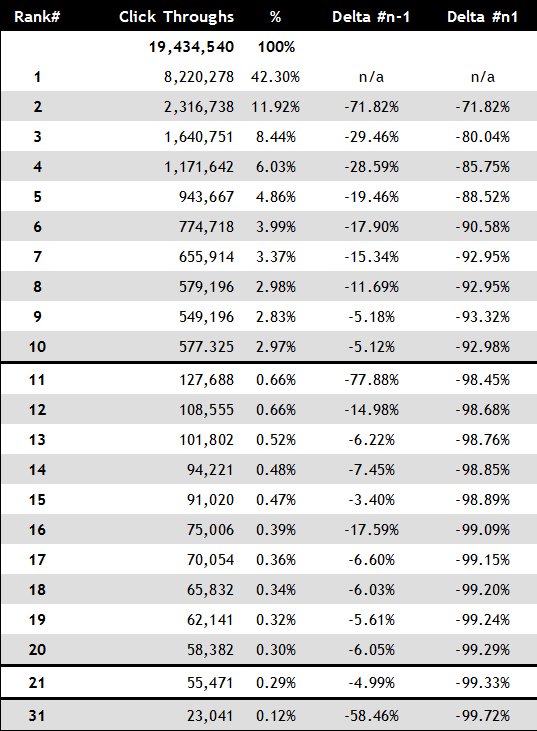
In other words, your customers are finding what they need on Google’s first page.
Although there are other ways to get your business to show up on the first page of Google, Google My Business is an incredibly valuable (and easy) tool to use that helps you:
Control, index, and display pertinent business informationInteract with potential customers and manage your online review reputationCurate customer photos, videos, and other user-generated contentGather insights regarding how your customers are arriving on your siteThe signals sent from Google My Business even play a role in local SEO strategy.
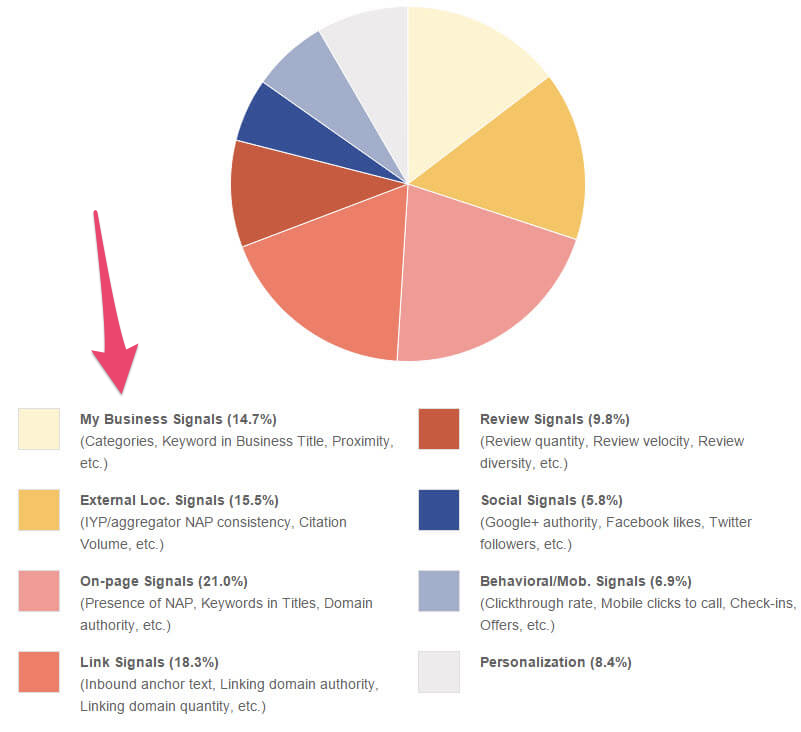
56% of local retailers haven’t claimed their free Google My Business account.
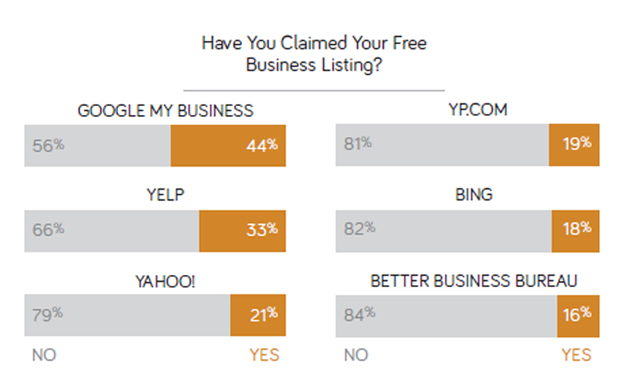
This is surprising because a Google study found that “50% of consumers who conducted a local search on their smartphone visited a store within a day.”
There is an enormous upside for using Google My Business, and the process to claim your business only takes a few steps.
To start, visit https://www.google.com/business.
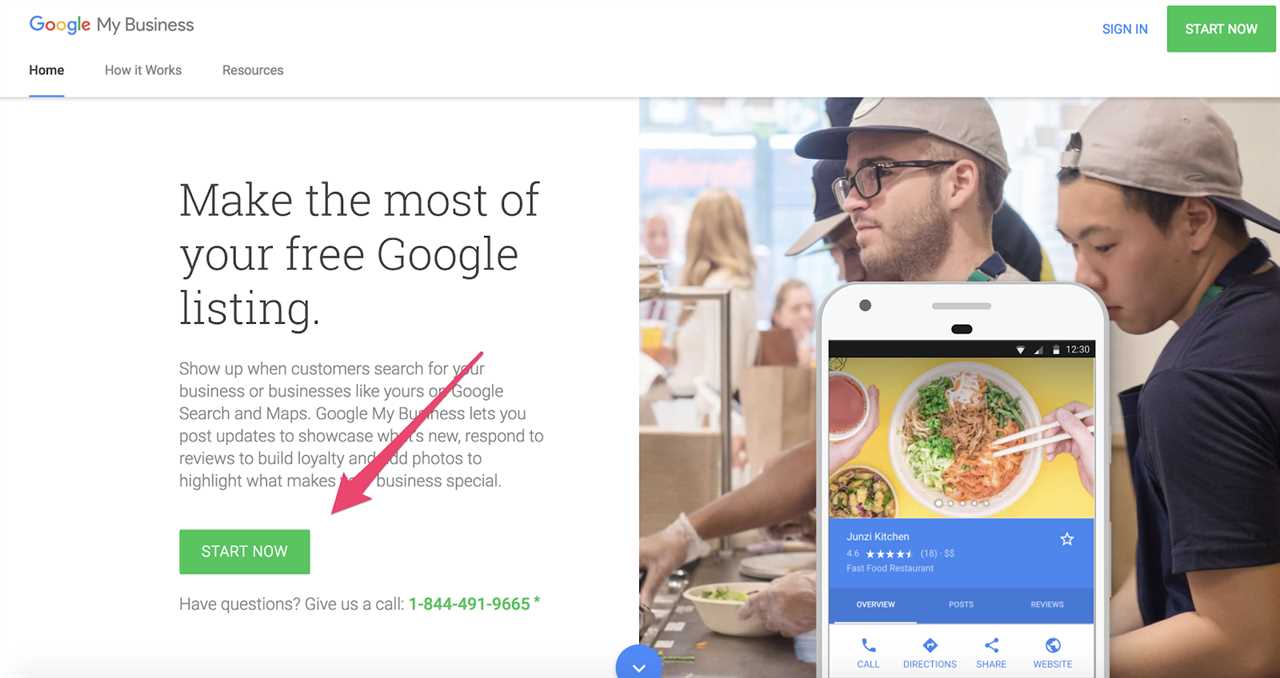
Next, input the basic information (name, address, phone number, website) about your business.
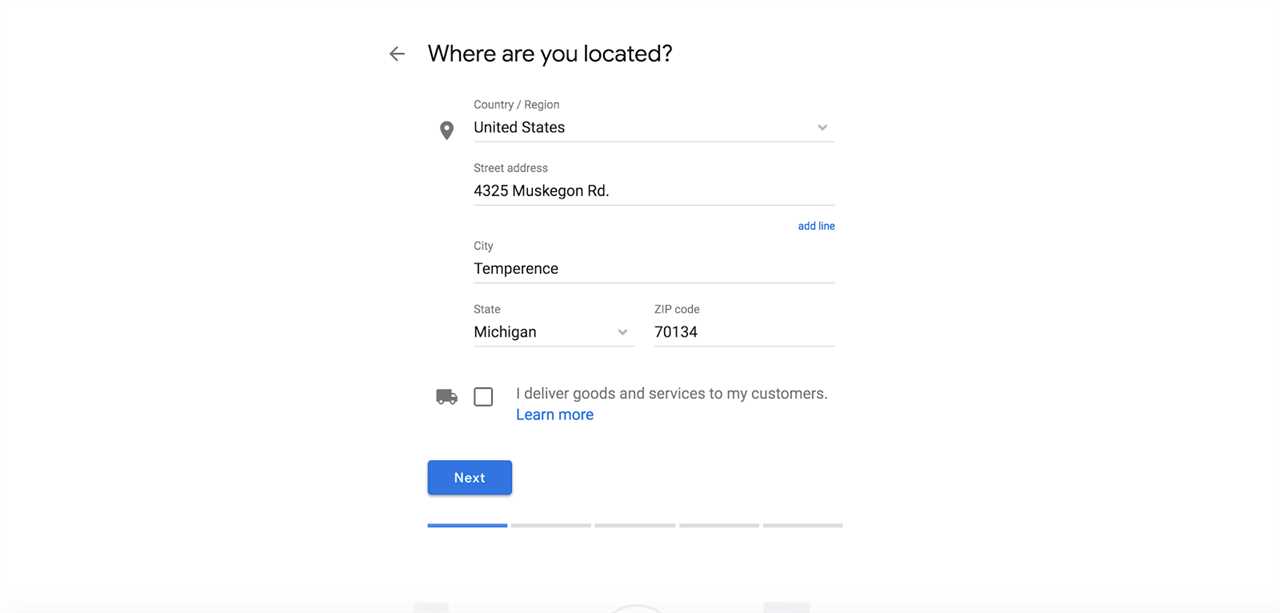
Then, you’ll be required to verify your account by submitting a code that is mailed to your business address. This step is necessary to unlock all GMB features.
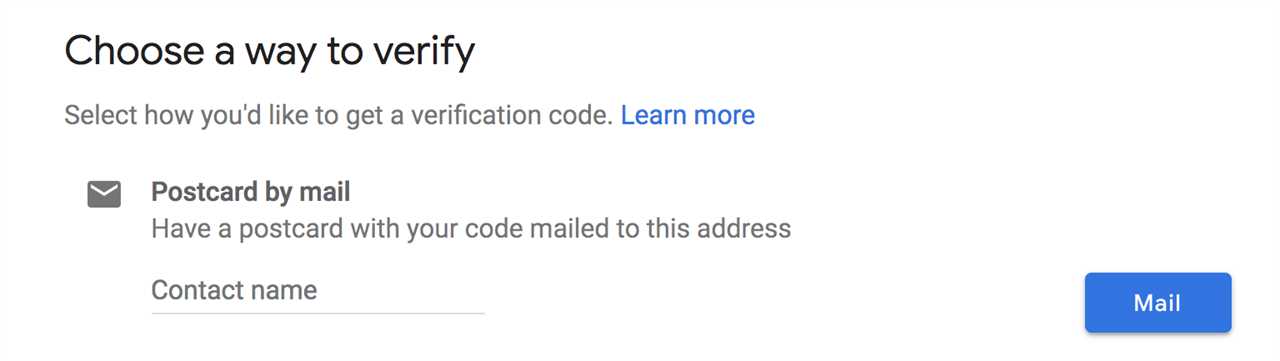
After your company information is added, you can access your dashboard to start personalizing your listing.
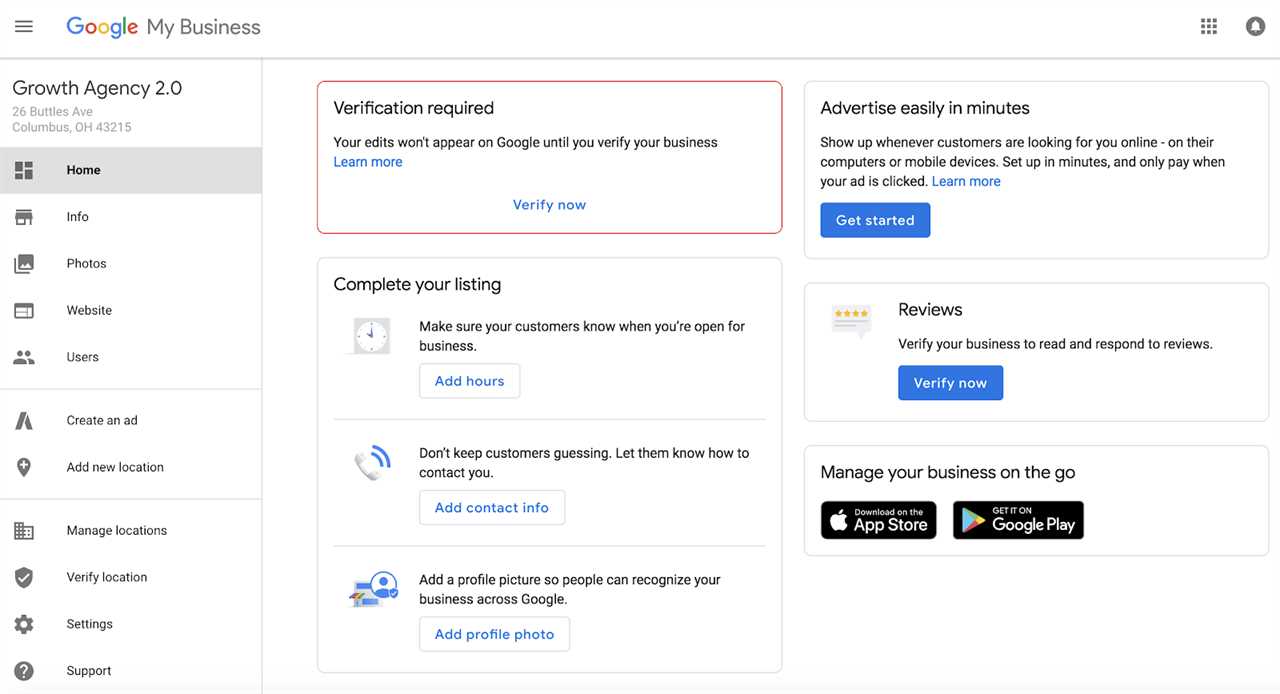
But don’t stop there. You’re not done!
Most companies make this mistake. They claim their Google My Business account, add the bare minimum details, and abandon it.
They’re leaving money on the table.
You need to optimize it.
Claiming the account is just the start. There are so many ways you can use it.
When leveraged correctly, Google My Business can lead to increased sales and improved customer loyalty.
How to Claim a Business on Google
Claiming your business on Google is one of the easiest ways to reach new customers–but you need to make sure you follow some best practices in order to get the most out of your listing.
1. Ensure Your Information Is Accurate, Comprehensive, and Up-to-Date
There are many different parts of your Google My Business listing, so let’s start with your core business information:
NameAddressPhone NumberWebsiteDescriptionCategoryAttributesGoogle My Business requests your name, address and phone number (otherwise known as NAP) to begin the listing.
This information will be indexed by Google Search, Maps and Google+, providing a foundation for your local SEO.
Your information should be consistent with what is currently listed on your website.
Actually, you need to ensure the information is exactly the same.
Inconsistencies in the information will negatively impact your search ranking.
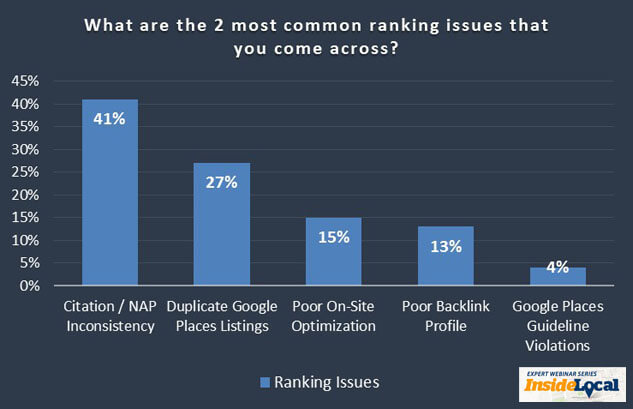
When inputting your address, make sure it matches with the correct coordinates on the map and include the same zip code (5-digit vs. hyphenated 9-digit code) provided on your website.
Additionally, it’s better to have a local number as opposed to a national or call center option.
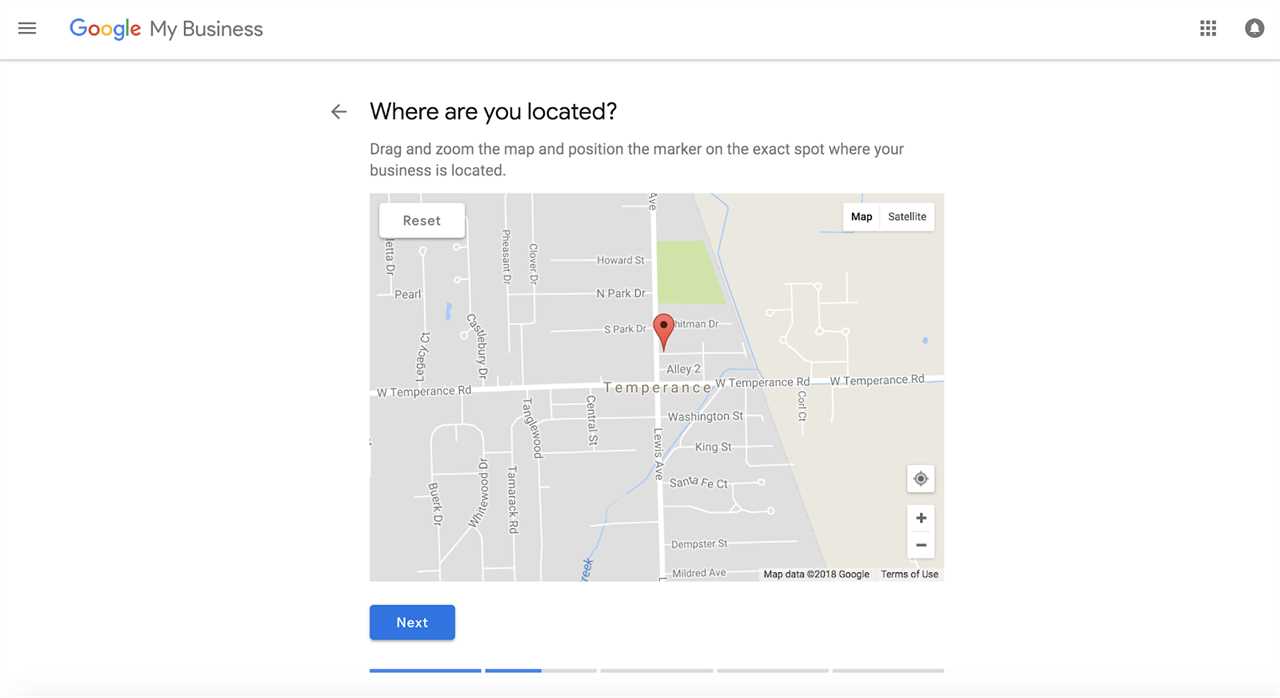
After you’ve provided NAP, you can focus on two very important pieces of your listing: your business category and your company attributes.
These areas require you to be specific in regards to what type of business you operate.
You should consider your keyword strategy when adding your business category and attributes.
Be careful, though.
I don’t recommend you stuff your listing with keywords.
Google My Business prohibits that type of behavior. In 2016, they eliminated users’ ability to edit GMB descriptions and introduced attributes to provide a more accurate listing.
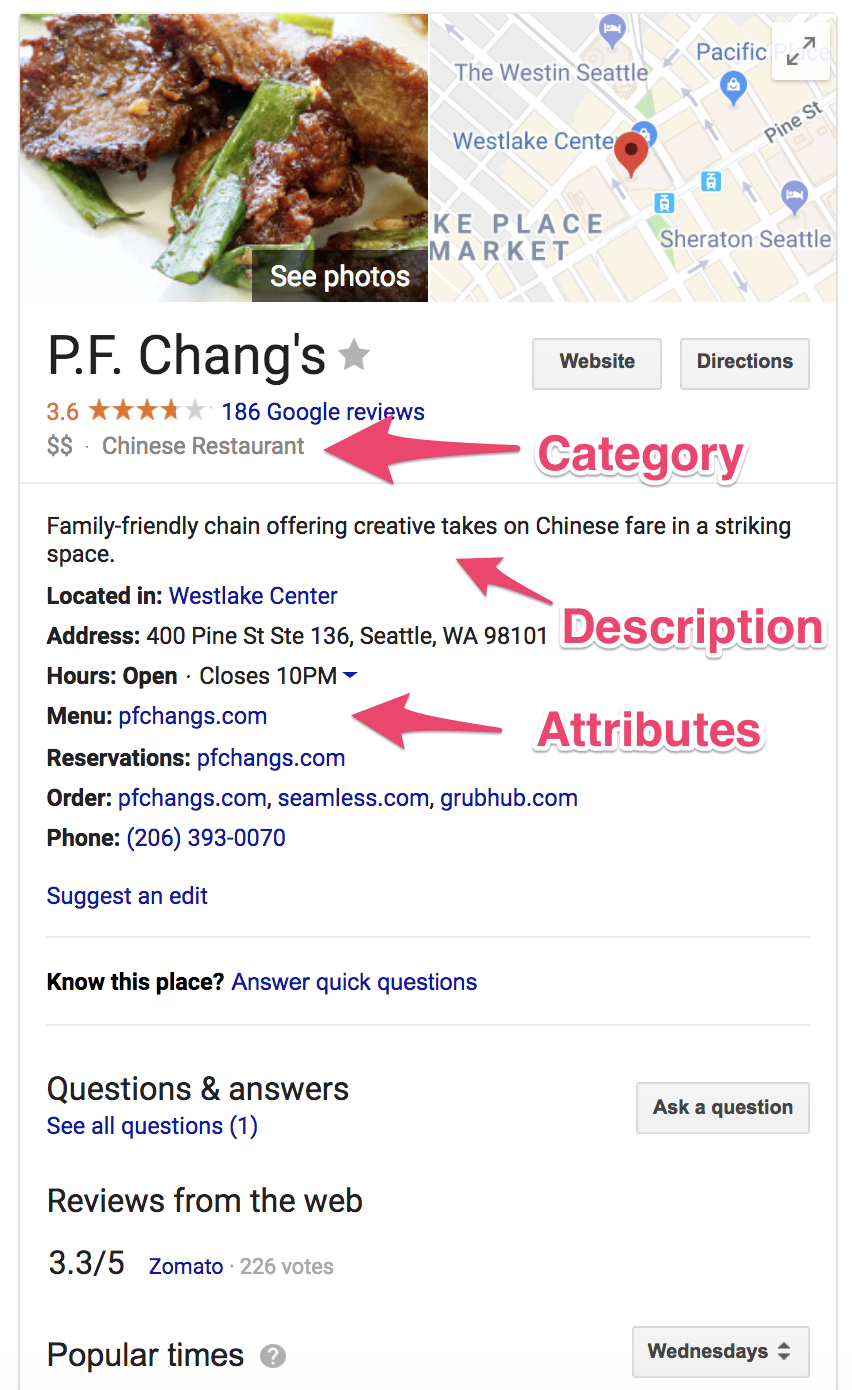
While your category is meant to be very specific, attributes can paint a clearer picture of your business and the experience you provide.
It is beneficial to browse the complete list of 2,395 business categories to make sure you’re capturing the correct classification of your company.
Remember to be specific. Don’t put “Cosmetology” if you run a “Nail Salon.”
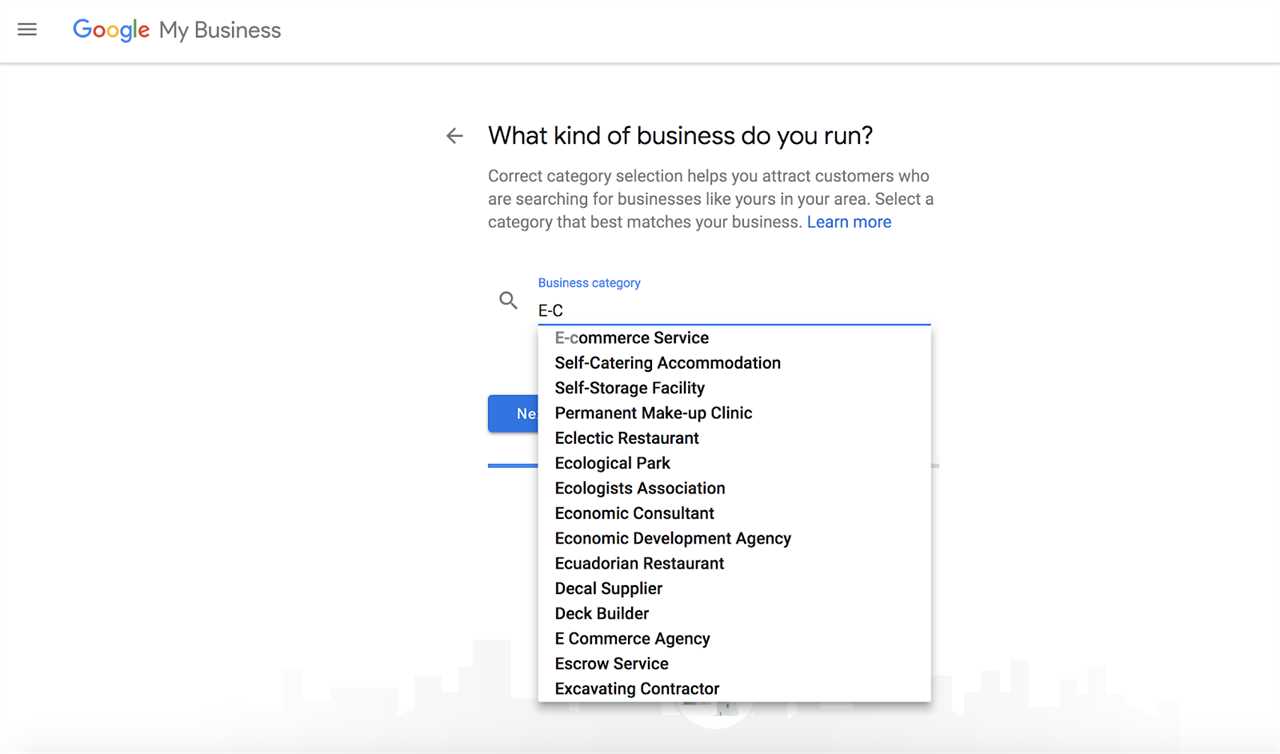
Attributes allow business owners to expandtheir business’ capabilities in ways that might not be apparent from the business category they have selected.
Does your restaurant have a patio or bar seating? Is it kid-friendly?
What are the amenities in your apartment complex? Tennis courts? Indoor pool?
Does your coffee shop offer free wifi? Public restrooms?
These attributes can be added to answer questions your customers will likely have and provide a better understanding of the business’ capabilities and offerings.
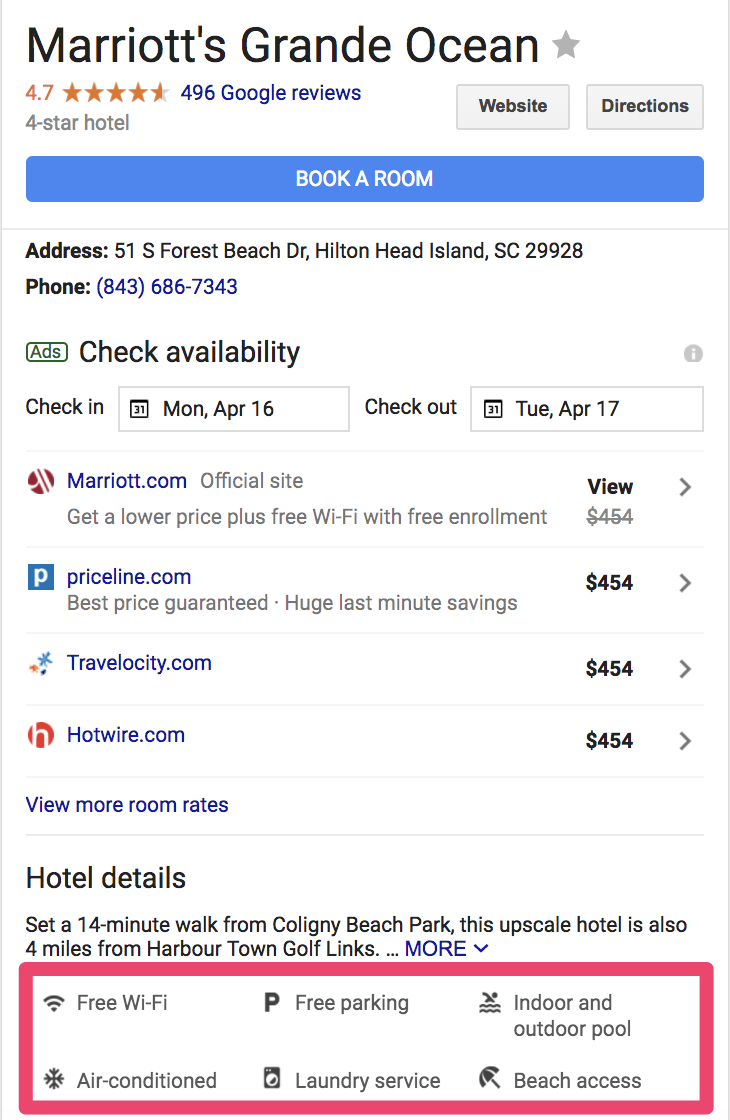
After your basic information is complete, you can move on and personalize the visual aspect of your listing.
The first thing your customers will notice when searching for your business?
Your profile picture.
No listing is complete without a photo.
A Synup study found, “Listings with photos are 2x as likely to be considered reputable and get 35% more clicks.”
Google My Business encourages you to upload a profile photo, cover photo, and video to showcase your business. Each has their own purpose shown below:
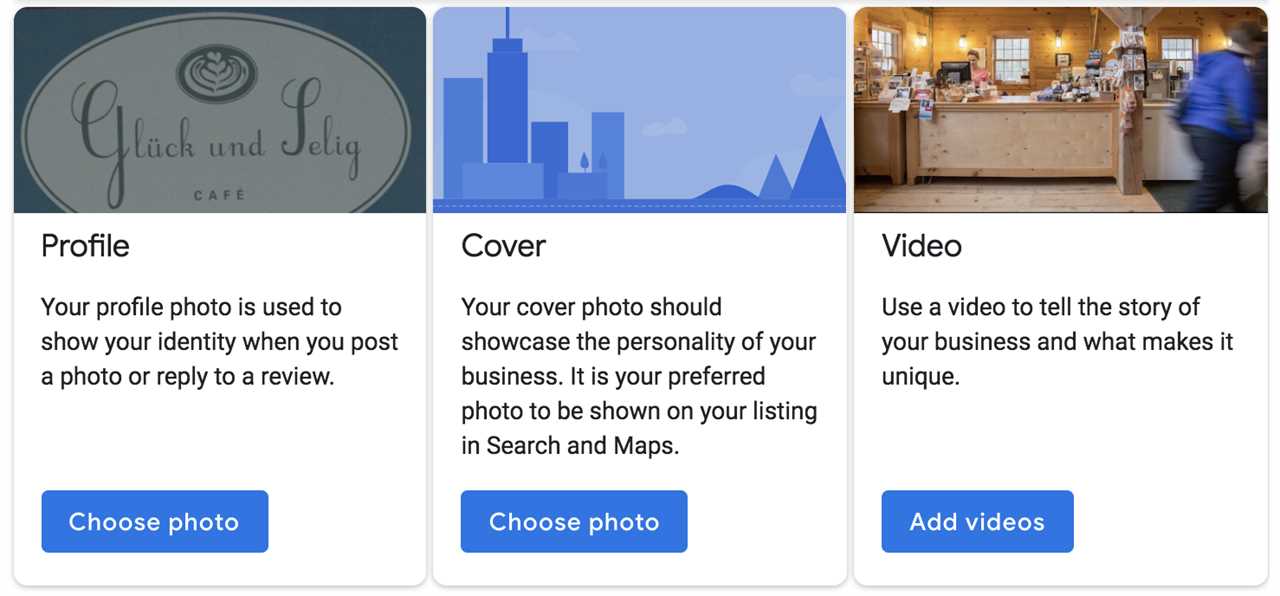
Not only can you upload your own high-quality content, but you can also feature user-generated content too.
Someone snapped and posted a great pic of your flagship entrée?
Use it as your profile picture by selecting it under the “Photos tagged of your business” option.
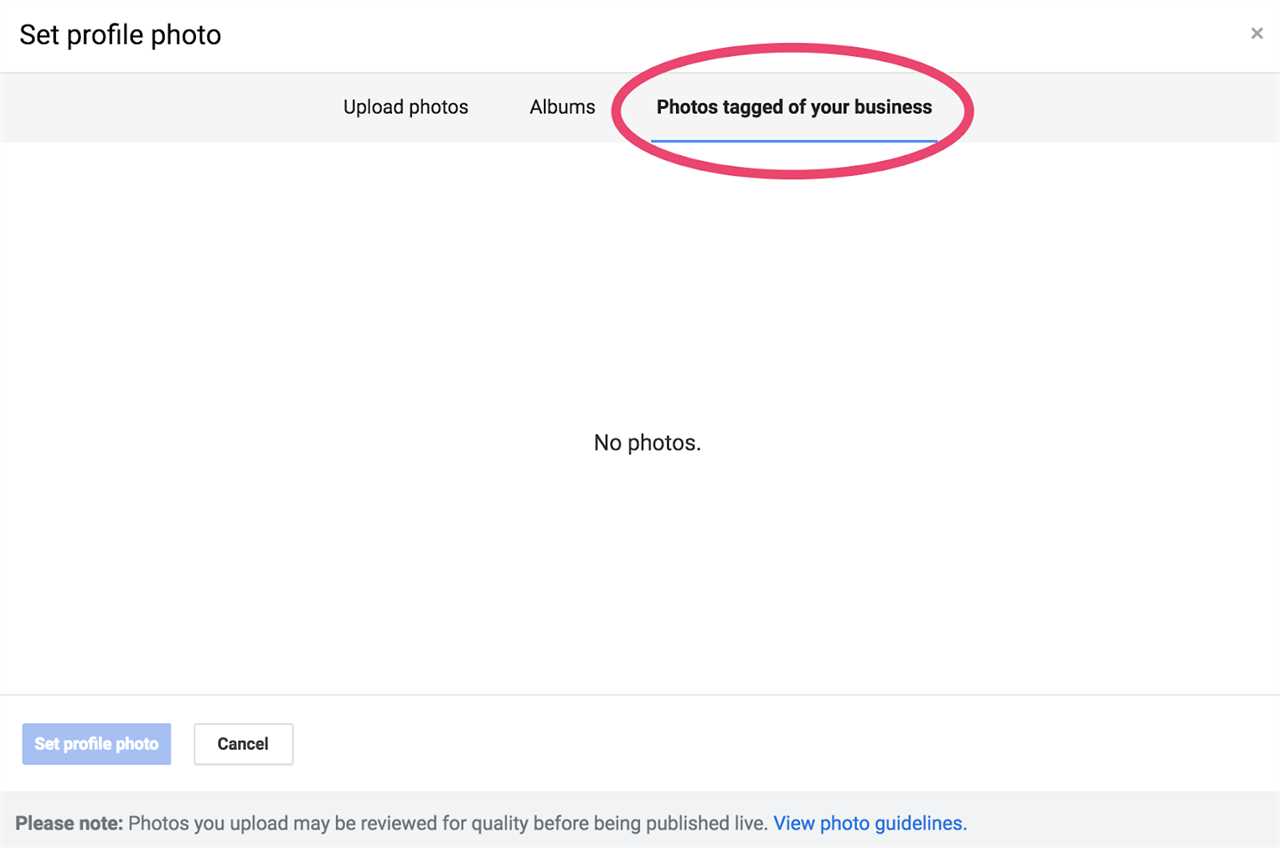
Encouraging your customers to add photos of their interactions with your business can lead to a plentiful gallery of user-generated content on your listing.
But they don’t have to just share their experiences in photos.
They can write about their experience too.
2. Ask for Reviews (and Respond to Them)
Reviews are the lifeblood of local search.
It’s a really simple equation:
Good reviews = sales. More good reviews = more sales.
Bad reviews can also present you with an opportunity.
Almost everyone likes a second opinion. That’s why 90% of people read reviews before purchasing.
The frequency of searches for reviews is increasing too. A 2016 study found, “53% of consumers search for local businesses at least one time per month.”
That’s a 10% increase over 2015.
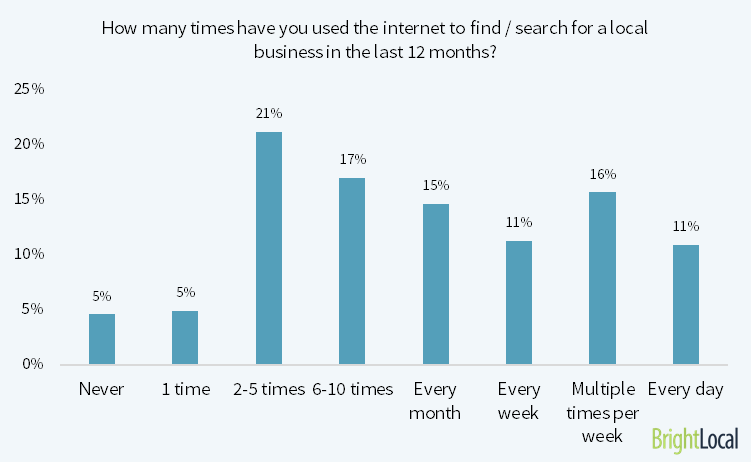
How do you get reviews from your customers, though?
It’s simple. You ask them!
Some sites discourage this, but Google My Business actively encourages it. You can send a link to your customers in a few easy steps.
Open www.google.com/maps in a new web browser.
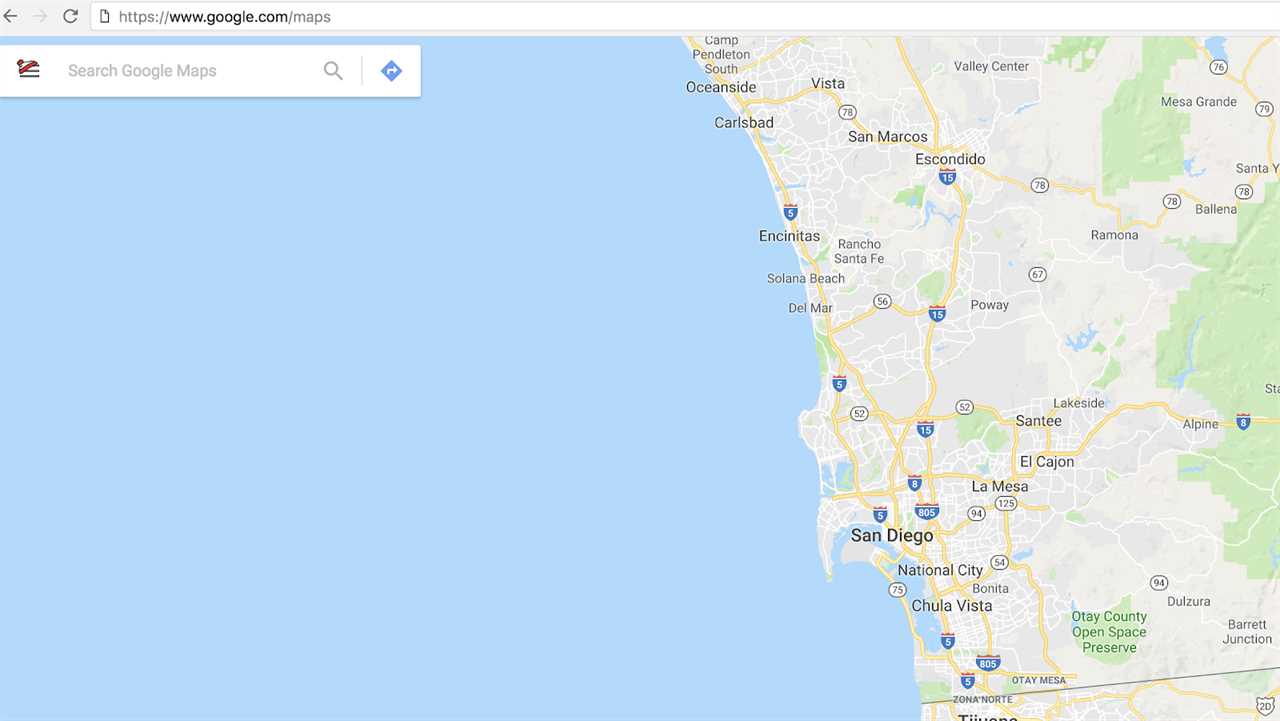
In the top left corner, search the name of your company. (This is also a great opportunity to check if your address is correct on your Google My Business dashboard.)
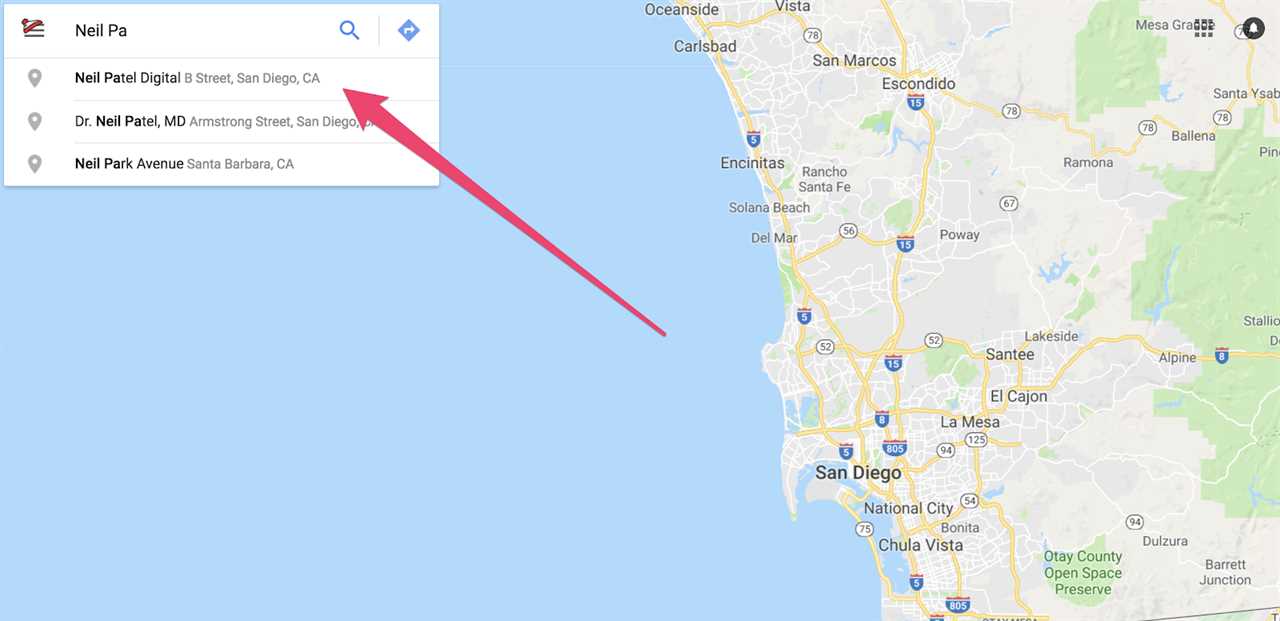
After selecting your business, click the menu option in the top-left corner.
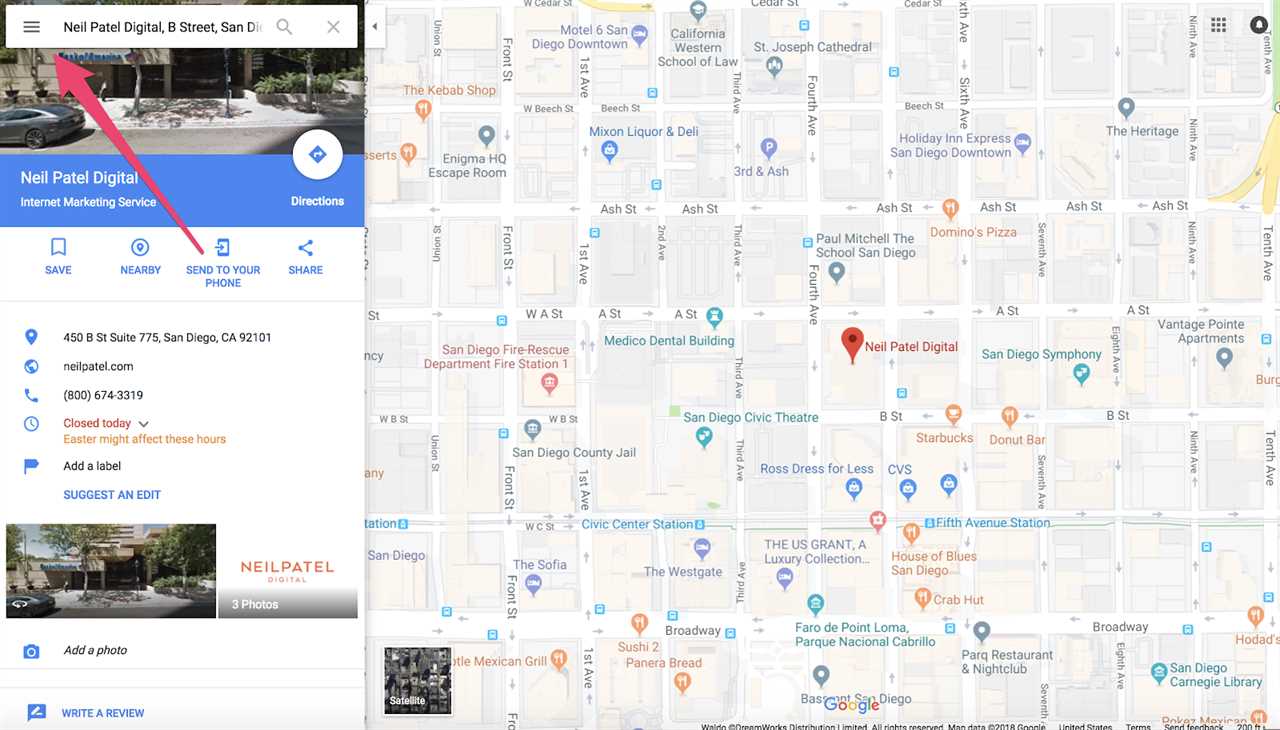
Click “Share or Embed Map.”
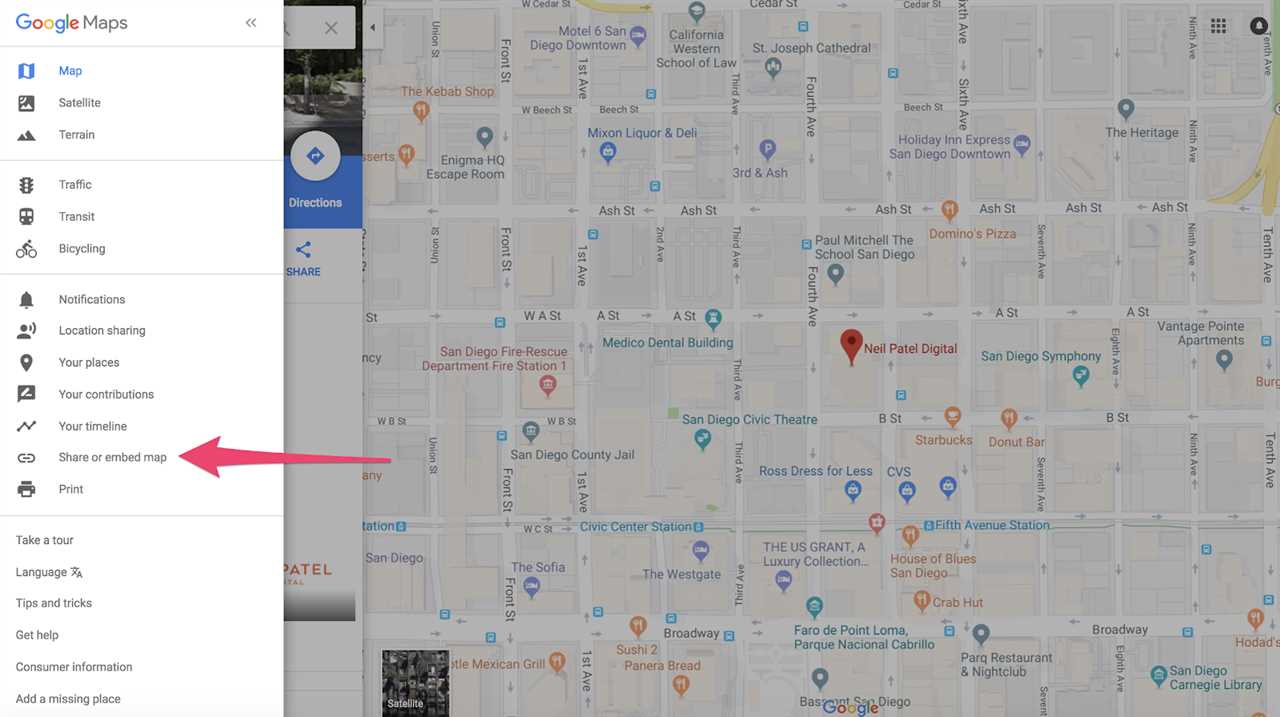
Click “Copy Link.”
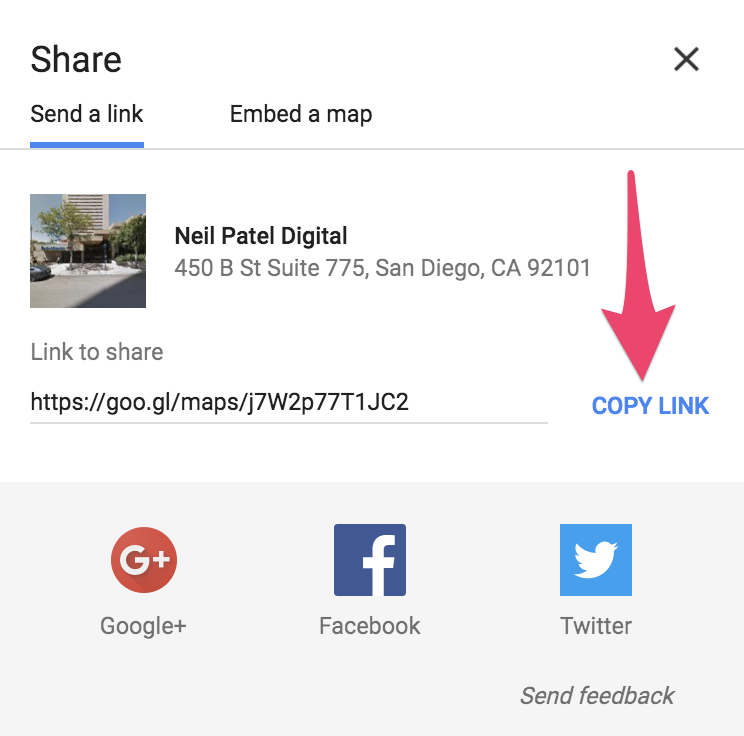
Share with all your previous customers by sending the link via email or text.
After you start to gather reviews on your listing, you need to respond to them.
All of them.
Every last one of them.
The good. The bad. The neutral.
Take time to write a message to each reviewer using the Google My Business dashboard.
53% of people expect responses to negative reviews.
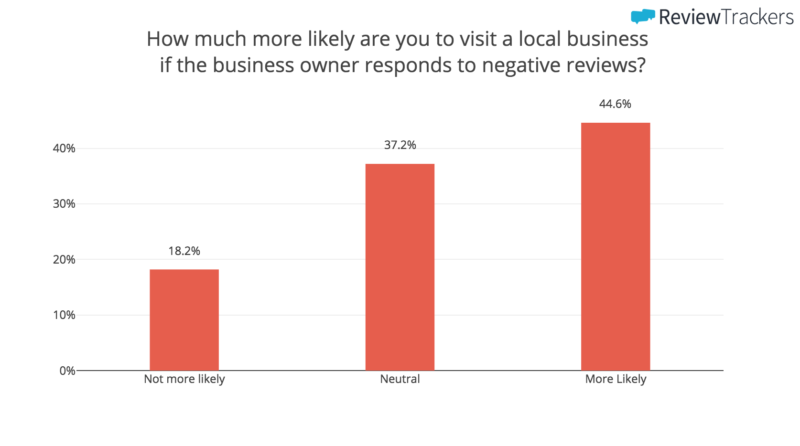
If your reviews are arriving with a perfect 5-star rating, this is your opportunity to turn a customer into a passionate supporter of your business.
Whether you’re a national company or a local flower shop (as shown below), it is important to reach out and acknowledge the experiences your customers have with your brand.
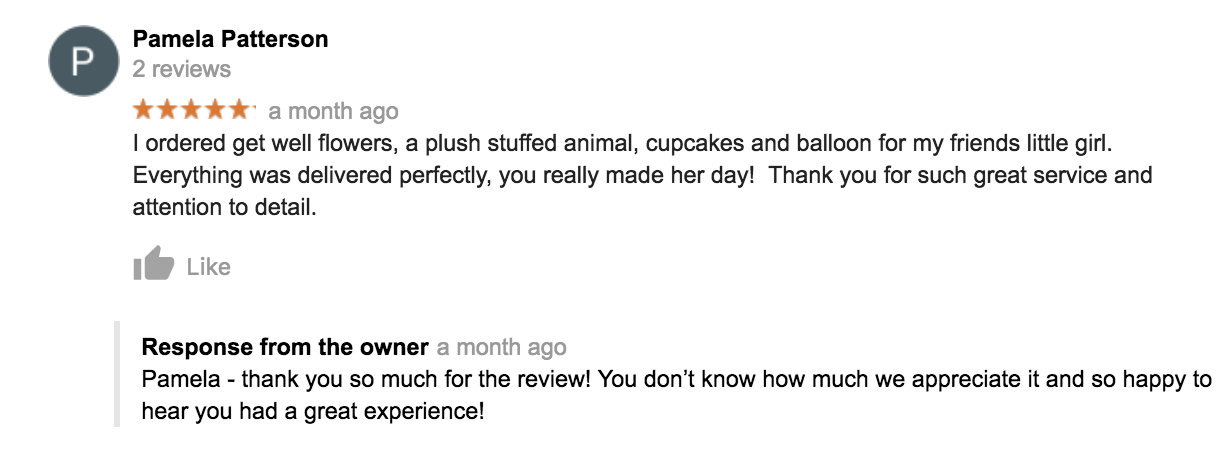
If things are bad, this is your opportunity to make things right. Donatos Pizza monitored their reviews in Columbus, Ohio and leaped at the chance to enhance a customer’s experience.
Upon receiving a neutral 3-star review, the owner actively reached out to see how he could “raise that 3-star review to a 5-star review.”
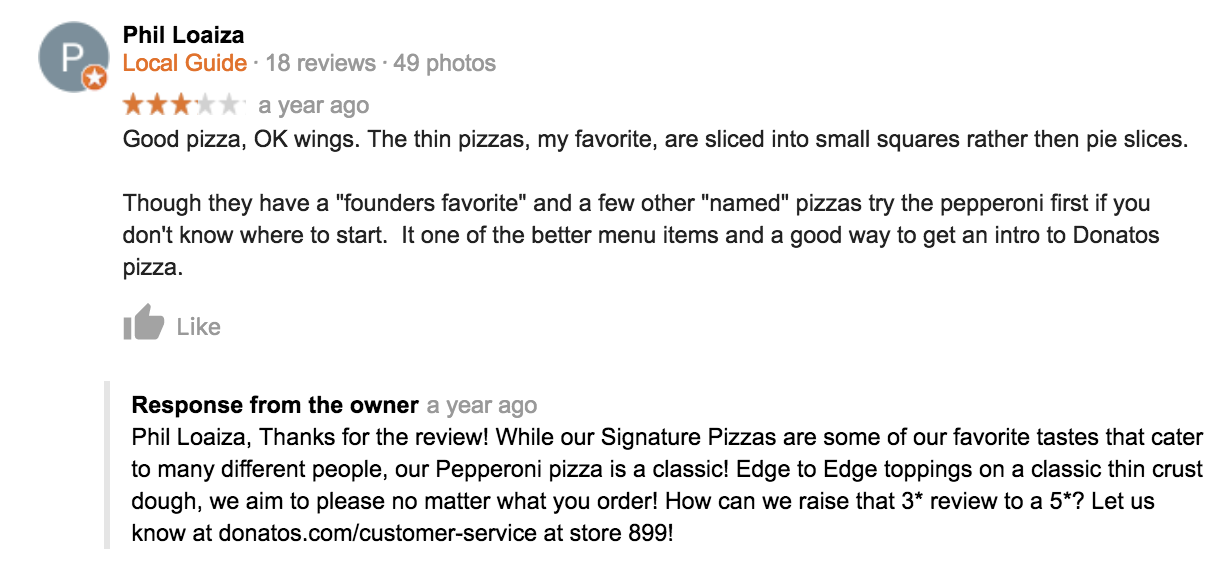
Now, that’s customer service.
3. Speak Directly to Your Customers through Google My Business Messages
What if your customers can’t find something on your listing or website?
They aregoing to want to contact you. But how?
You might be thinking, “Simple. My phone number is included in my Google My Business listing.”
But actually, sometimes your customers don’t want to callyou.
In fact, a study found “90% of business leads would rather receive a text message than a phone call.”
That’s why mobile messaging can be a highly effective part of your marketing strategy.
It can lead to increased customer engagement and can help close the sale.
Studies show direct SMS messaging even has a higher conversion rate than mobile advertising.
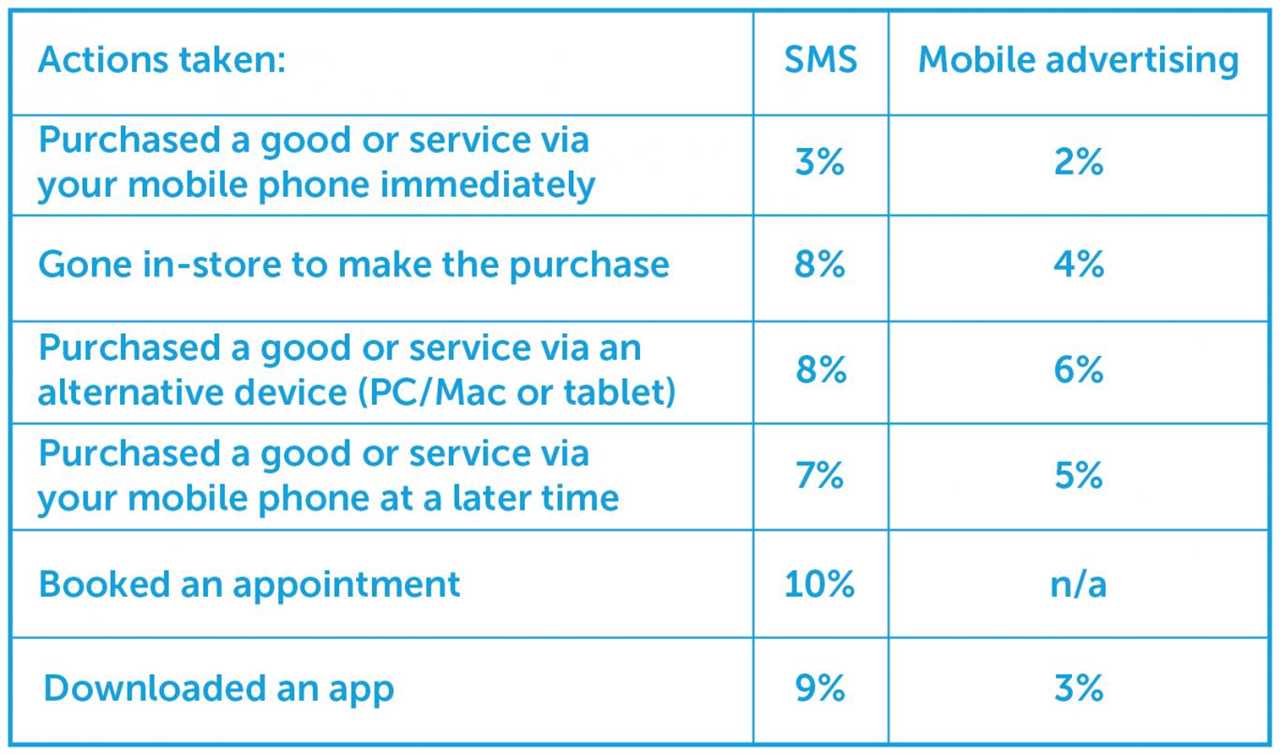
That’s why Google introduced its messaging feature as a solution.
Now, you can activate this feature and communicate one-on-one with your customers, answering questions, fielding comments, and increasing loyalty.
By activating the Google My Business messaging feature, you unlock the option for customers to ask you a question via SMS text straight from your GMB listing.
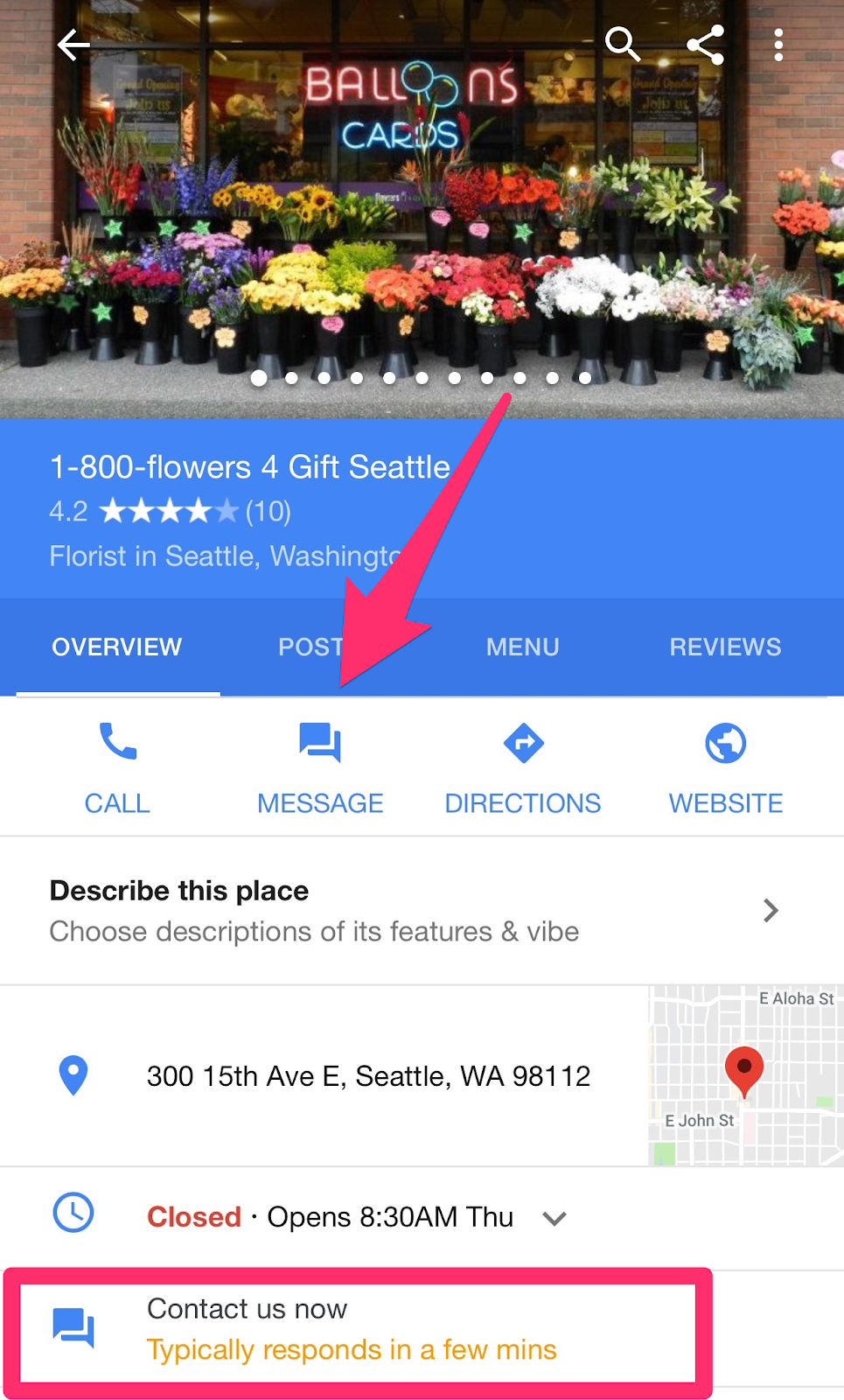
You can turn this feature on by clicking the “Turn On Messaging” button in your Google My Business dashboard.
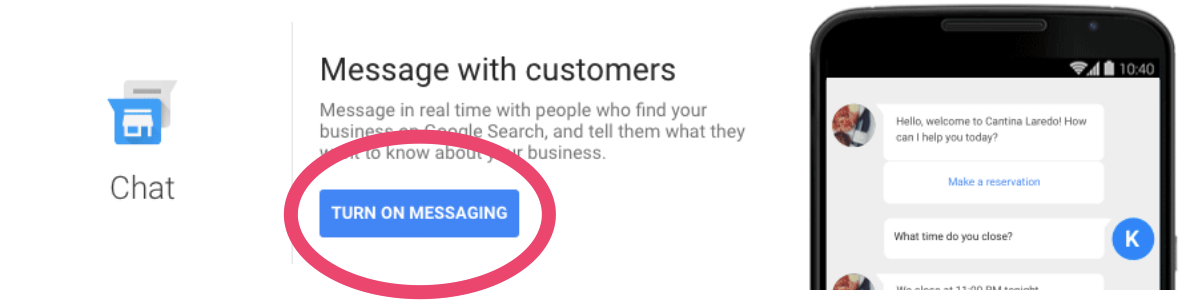
Next, you will be asked to input a phone number you’ll want to use to chat.
It’s important to note that this phone number will not be shared publicly since your customers will be clicking the “Message” button.
If you don’t want to use a personal number, there are a number of alternative options.
Once you add your number, you will be required to verify it with a code you receive on your phone.
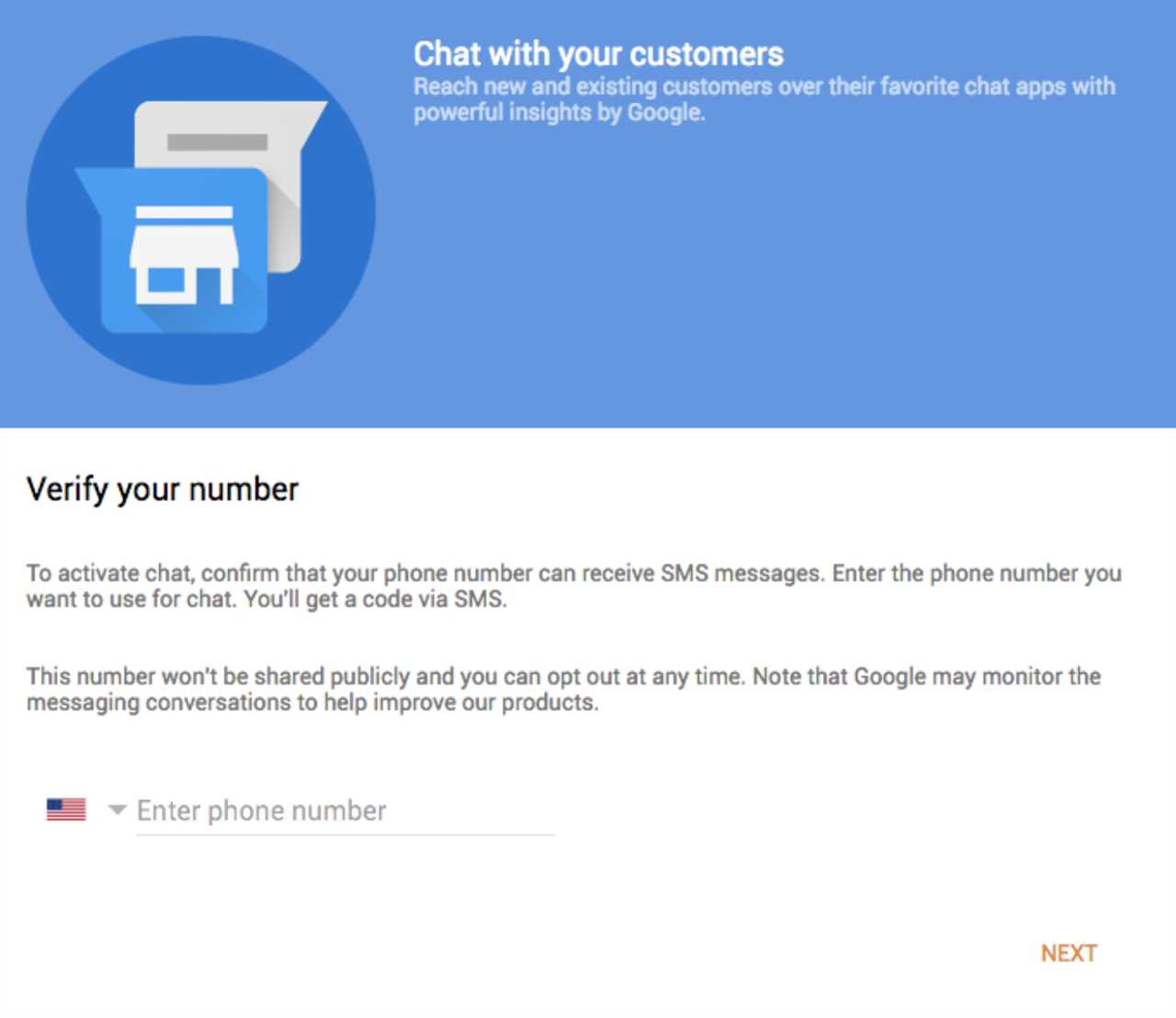
You’ll have complete control to turn this feature on and off and can update the number as needed.
Google also calculates a response time for you that will be shown on your listing. This is averaged from the length of time it takes you to respond to inquiries.
Finally, you can add a “Welcome Message.” This is what users will receive when they start a message to you.
A sample message could read, “Thank you for contacting us. We appreciate the ability to serve you and will respond to your request momentarily.”
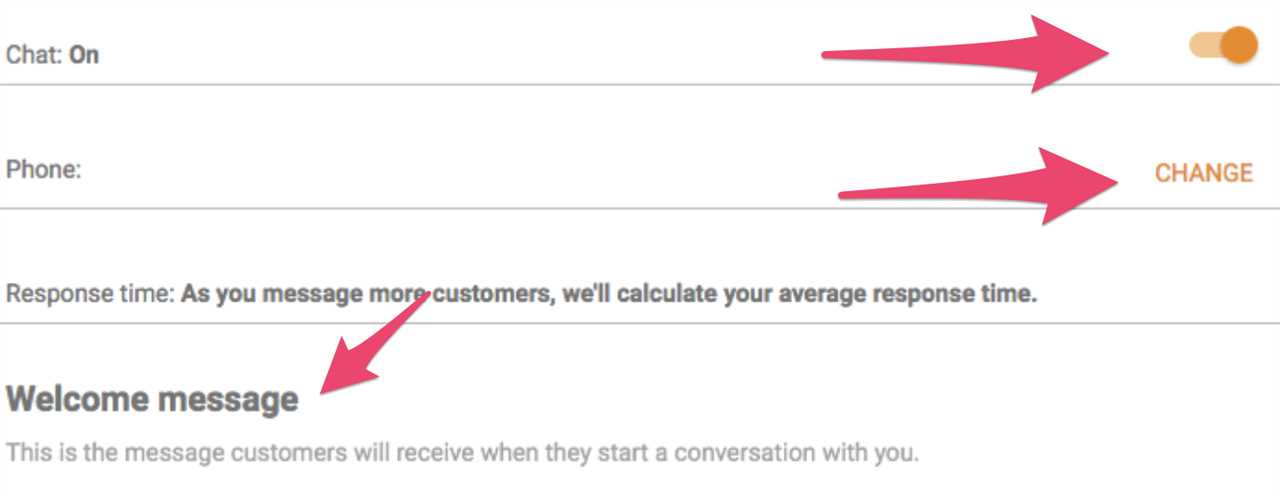
Now that the feature is activated and ready to go, you will receive an SMS text message any time someone asks a question via the message button on your listing.
You can then directly respond in the form of a text message.
This feature fosters a closer connection between your business and customers. Your business can be perceived as more transparent, which can lead to increased credibility and sales.
But this service is only effective in sharing information with customers who activelyinquire.
Google also created an option to share news and updates right on your listing for those who may be passivelybrowsing.
Let’s take a look at how Google Posts can optimize your listing.
4. Add Posts to Share Business Updates
Now that I’ve shown you how to manage user-generated content on your Google My Business listing, let’s focus on the content you create.
This is where Google Posts come in.
Google opened its post feature it to all businesses in 2017. This feature allows you to share content about your business in a variety of ways. Some examples include:
Highlighting a new line of fall clothing with various product imagesShowcasing an upcoming event you are trying to promoteUsing a gif to relive a game-winning shot with your audienceSharing a text update on a recent company advancementThe Seattle Mariners are a great example of how a brand is using Google Posts to promote highlights of their games.
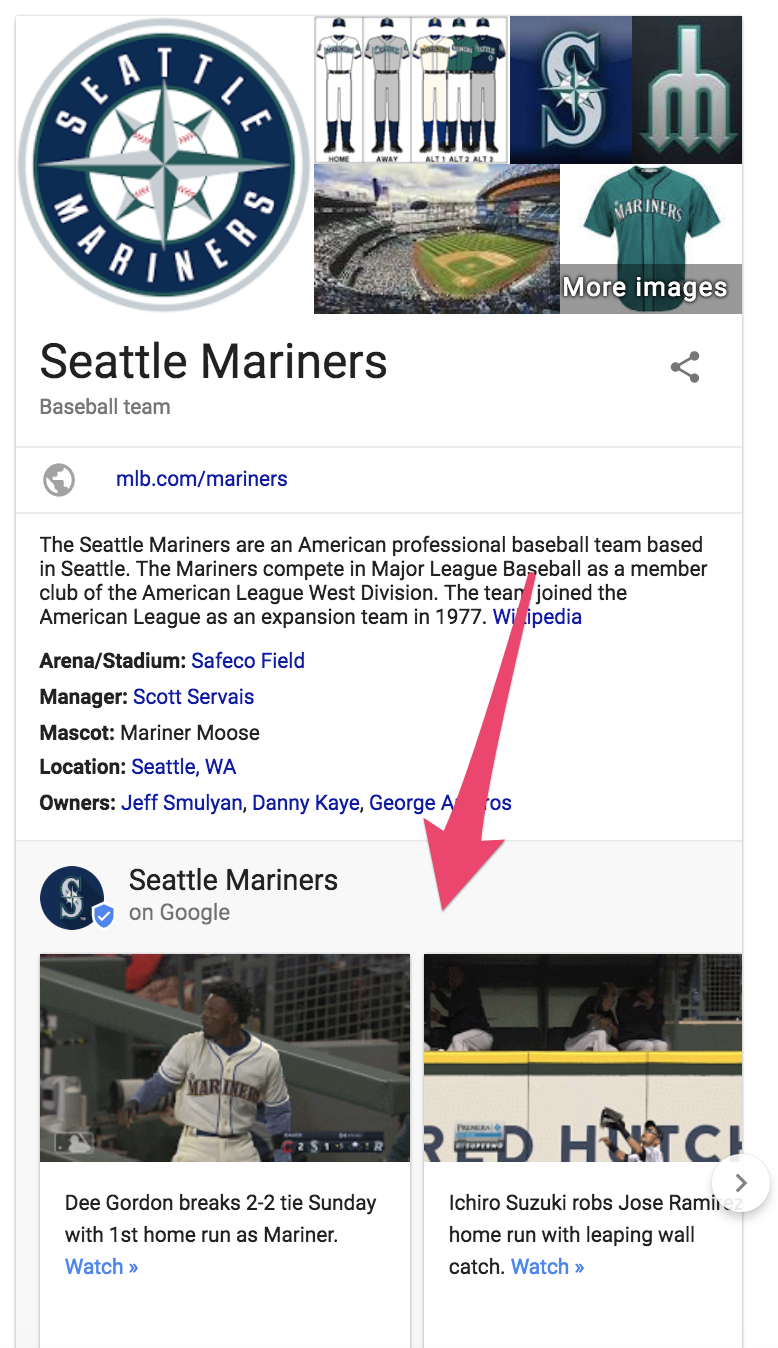
Google Posts allows you to add text, photos, gifs, and even call-to-action buttons including:
BuySign upLearn moreReserveGet OfferYou can begin creating posts after you have verified your Google My Business account. Once the verification is complete, your “Posts” option will appear on the left-hand menu.
After clicking “create post,” you can add text and visuals.
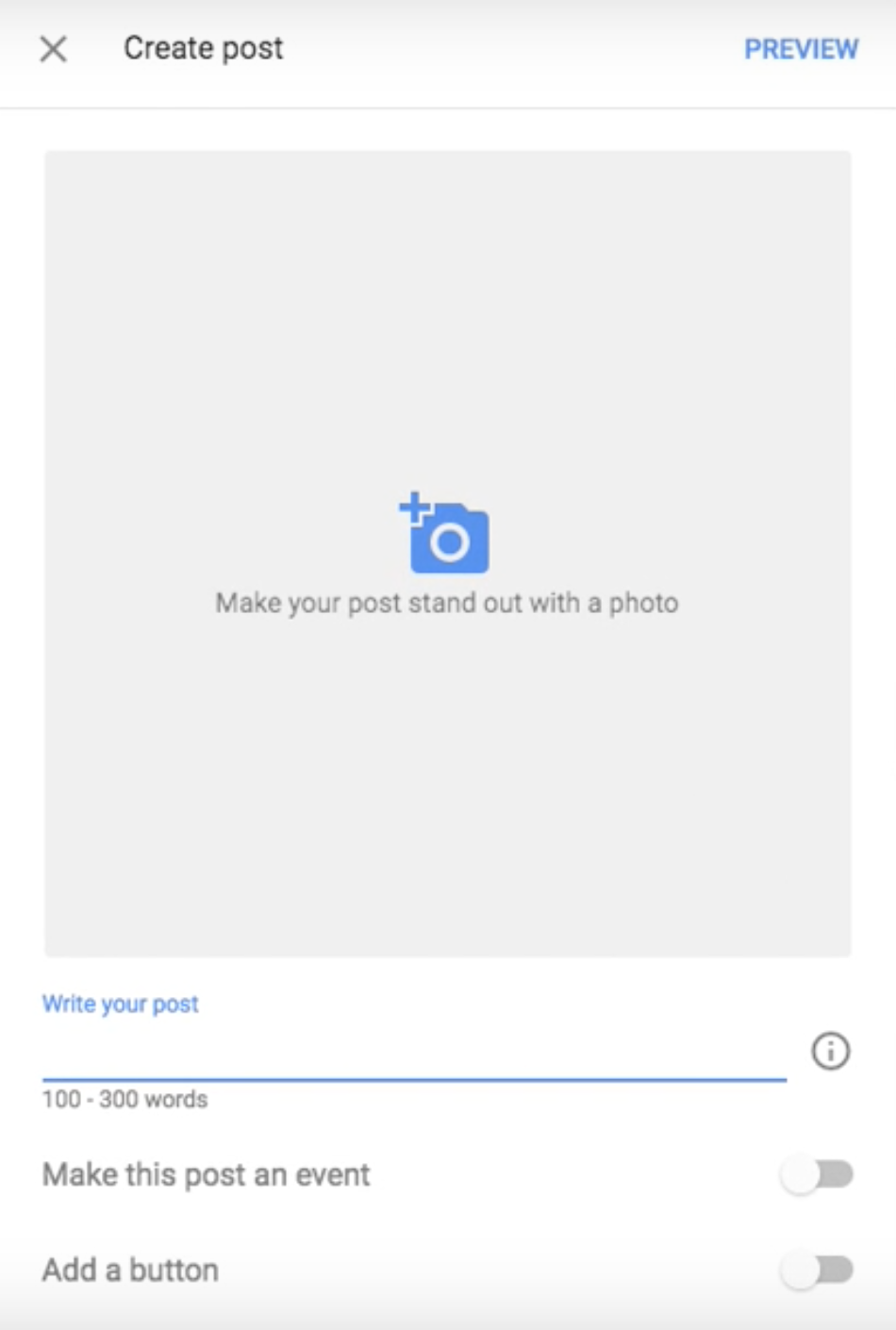
When creating your post, you should consider:
Google allows a maximum of 300 words per single post but only 60-70 characters will show up on the mobile and desktop display if you use a CTA button.The entire text post will show on mobile if no CTA button is used.The image you select should be a high-quality representation of your business. Google uses a 4:3 ratio, so the minimum dimension required is 400×300 pixels.Speak directly to your audience. Don’t use industry jargon, but rather focus on sharing content that will move your audience to engage with the post.Google provides insights (more on that in a bit) and engagement metrics for each post, but it’s also a good idea to set up UTM parameters for links as well.After clicking “publish,” you can check out your post on your listing.
Now, it is ready and waiting for view by all those searching for your business. Make sure you review it within a week of publishing it since Google Posts disappear in a week.
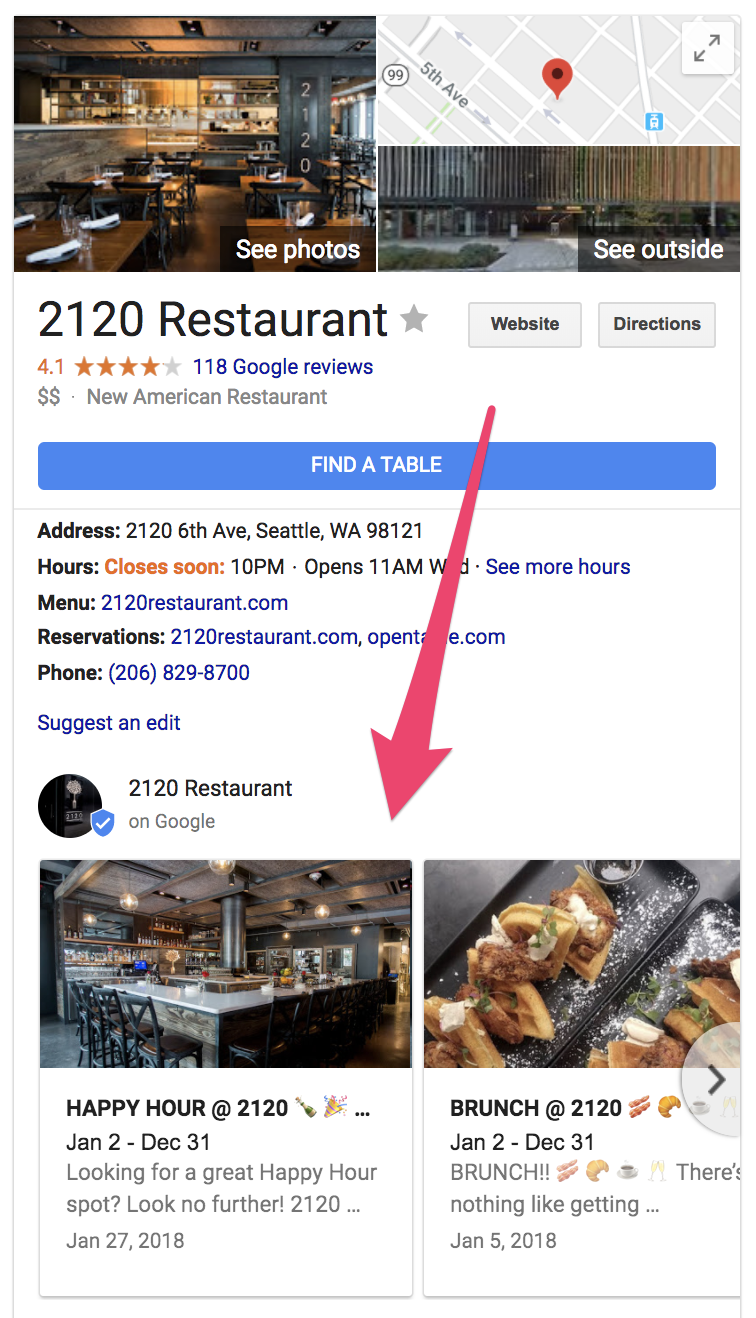
Google Posts disappear after seven days unless you set a shorter time frame. That’s why it’s important to be timely and hyper-specific when crafting your posts.
Consider having a strategy in place and drafting an editorial calendar designated for your Google Post content.
That way, you can better integrate posts into your marketing plan and examine their impact on your business.
5. Track Customer Paths Through Google My Business Insights
As with any marketing tactic, it’s important to measure the impact of your Google My Business listing.
Google has built-in tools to help with that.
Google My Business Insights can tell you:
How customers are finding your business (direct vs. discovery searches)Where on Google your customers are finding your listing (Search vs. Maps)The actions your customers are taking on your listing (Visiting your site, clicking on directions, browsing the photo gallery, calling you)Areas that your customers are living (based on direction queries)Total phone calls and time when customers are callingLet’s start with the most important question: How your customers are finding you?
They are using two types of searches: direct and discovery.
Direct searches show that your customers know about your company and are using your business name or address to find you.
Discovery searches involve searching for the business type or category—not necessarily the business’ name. This is common for people who aren’t familiar with your company.
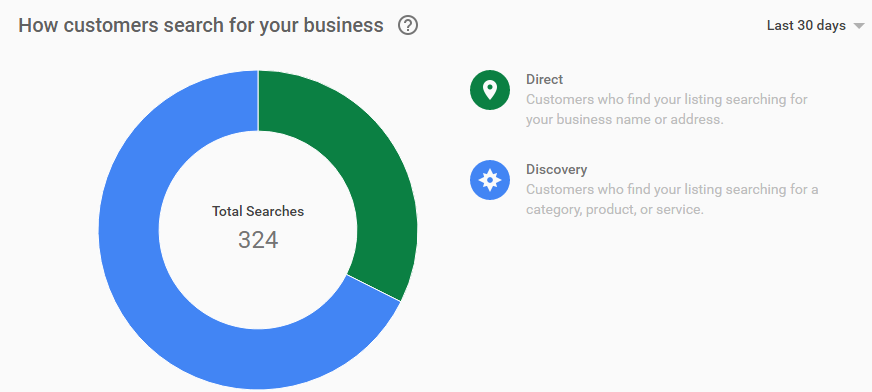
Once you figure out how they are finding your listing, you’ll want to understand what they are doing with it.
Are they visiting your website?
Requesting directions?
Calling you?
Browsing through your photos?
While it is important to set up UTM parameters for links, Google My Business also provides an in-depth look at your customers’ actions in your listing.
Google My Business tracks user actions in their insights dashboard, which can help you understand what your customers find valuable in your listing.
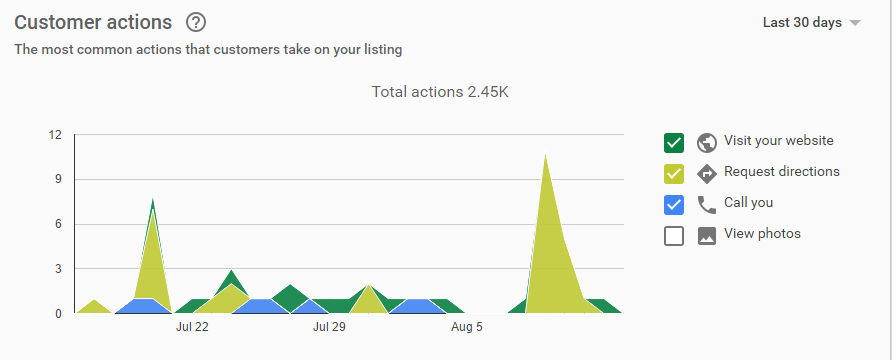
Google also enables you to benchmark your user-generated content (specifically your photo gallery) against your competitors.
You can analyze your gallery’s photo views and compare them to other businesses similar to yours.
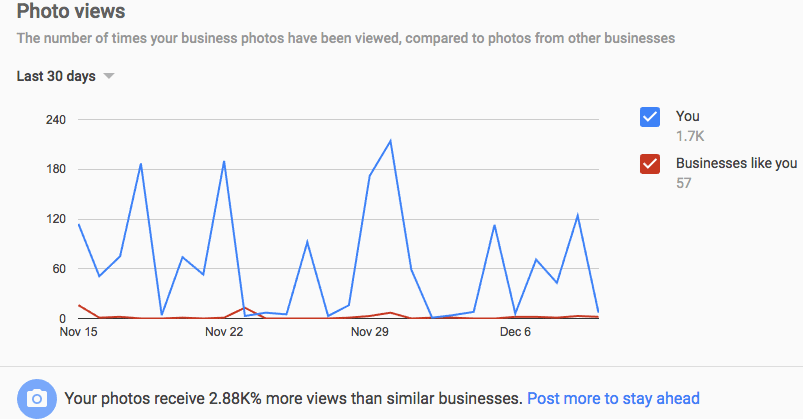
All of this information can be used to track your customers’ conversion path and provide a comprehensive understanding of your customers’ actions prior to reaching your website.
Conclusion
There are many ways customers can find your business. Google My Business positions your important business information in front of the eyes of potential customers who are looking for your product, service, or experience.
GMB helps with local SEO, offers a chance to engage with your customers via reviews or posts, and provides useful insights on your customers’ purchasing paths. On top of everything else, it is a free and valuable tool.
Not claiming and optimizing your Google My Business listing is like saying, “No thanks” to someone offering you a free digital sign for your restaurant right off a highway exit.
If you want help setting up your Google My Business account, or with your digital strategy in general, we are here for you!
How will you optimize your Google My Business listing to generate additional revenue for your business?
By: Neil Patel
Title: How to Optimize Google My Business and Leverage It for More Sales
Sourced From: Original article available: neilpatel.com/blog/optimize-google-my-business/
Published Date: 2021 04 09